Gseo Software Walk-through
Gseo Delete Feature
Creating Amazon Access key ID (AWS ID) and Secret access key (AWS Secret) For Gseo
Update: New requirement from Amazon. You now are required to give a credit card BUT you will not be charged unless you go outside the free tier limits. We have not heard of anyone ever going past that limit using Gseo and we have been testing it vigorously over the past few months. We wanted to make you aware of this new rule so there are no surprises when you go to sign up.
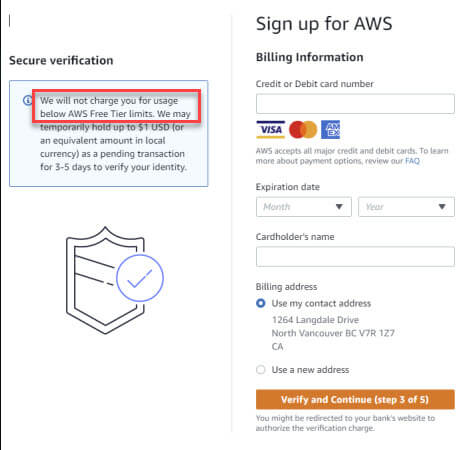
https://console.aws.amazon.com/iam/
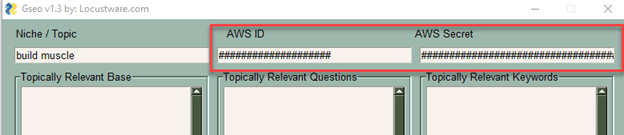
Go to iam dashboard https://console.aws.amazon.com/iam/ and sign in.
If you don’t already have an account, click “create new account” button on that page.
- On the left side navigation menu, choose Users
- On next page click on new user then click Add users
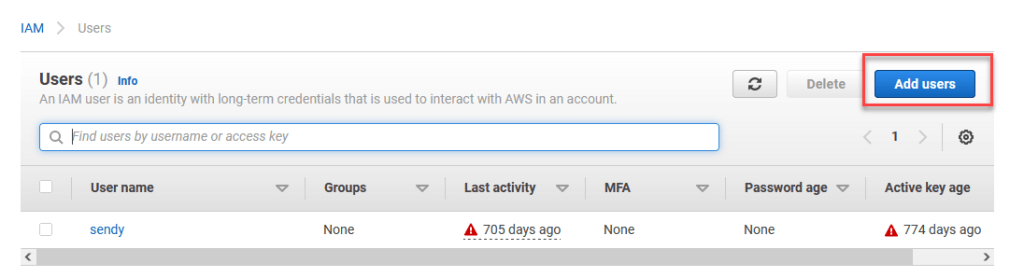
- Choose a User name and type it into the field User name* field.
- Click box “Access key – Programmatic access”.
- Click “Next: Permissions” button on bottom right corner.
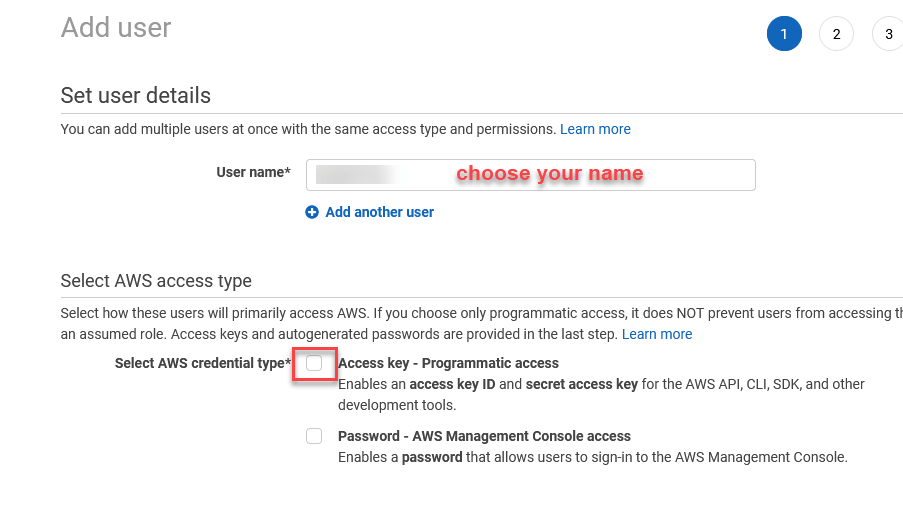
- Click on “Attaching existing policies directly”.
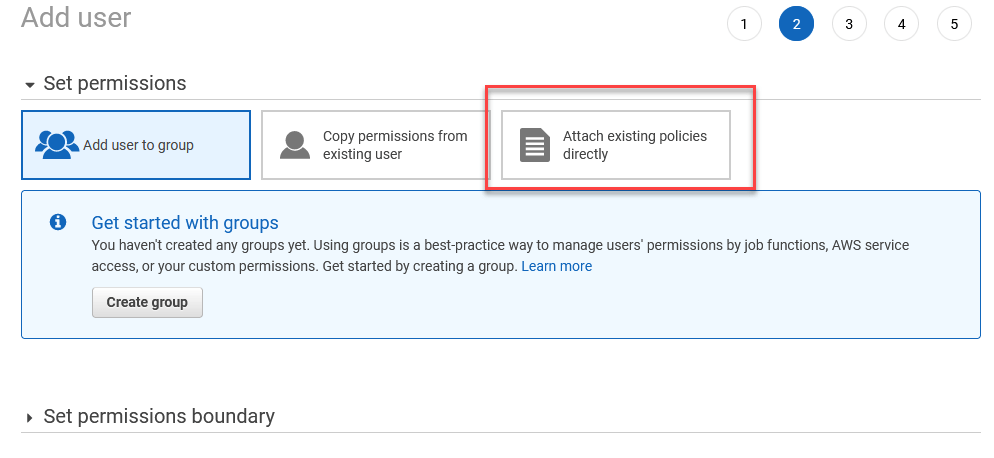
- When menu appears check box for “Administratoraccess” .
- Click “Next: tags: button on bottom right.
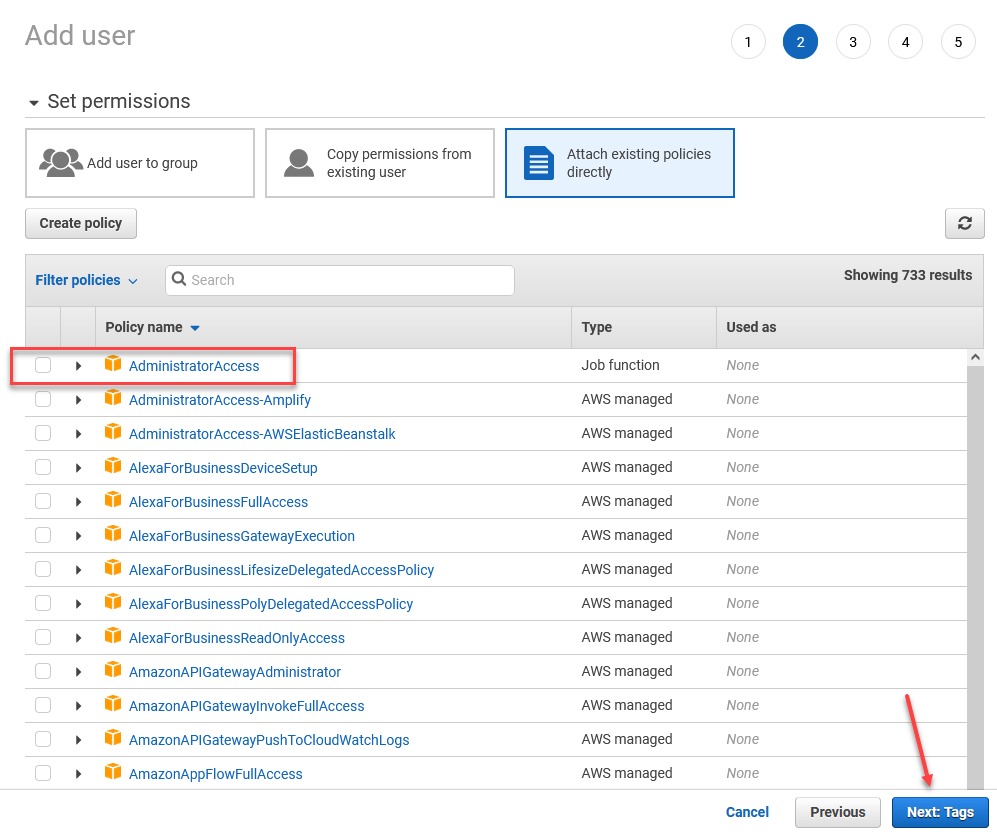
- Next you will see this window. You don’t put anything in here, leave it all blank, then go to bottom right of page and click “Next: Review” button.
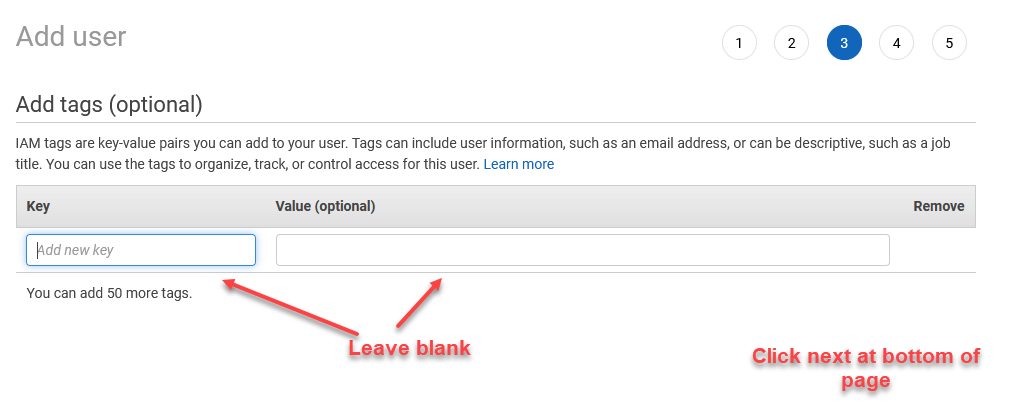
- You will now see review page with your data entries.
- If it looks right click “Create user” button at bottom right.
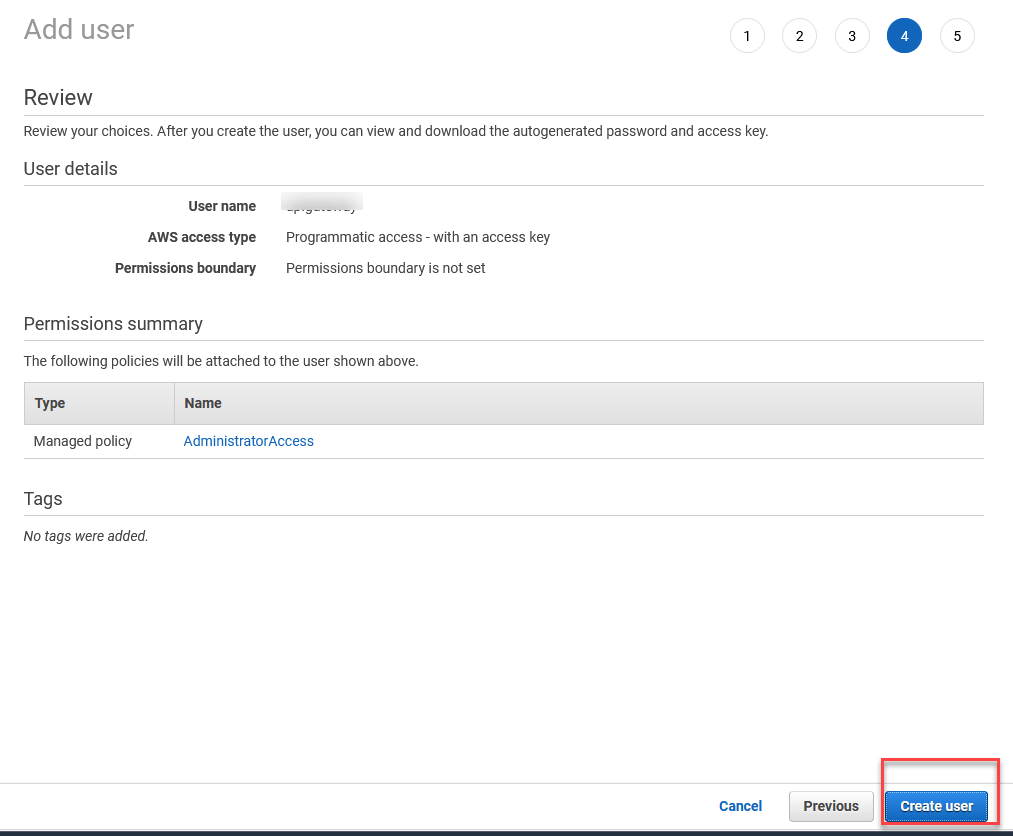
12. You will now see a page with your user details.
Copy and paste in a safe place your User name, Access key ID (AWS ID) and your Secret access key (AWS secret).
** Under Secret access key click on “Show” to see it, then you can copy it.
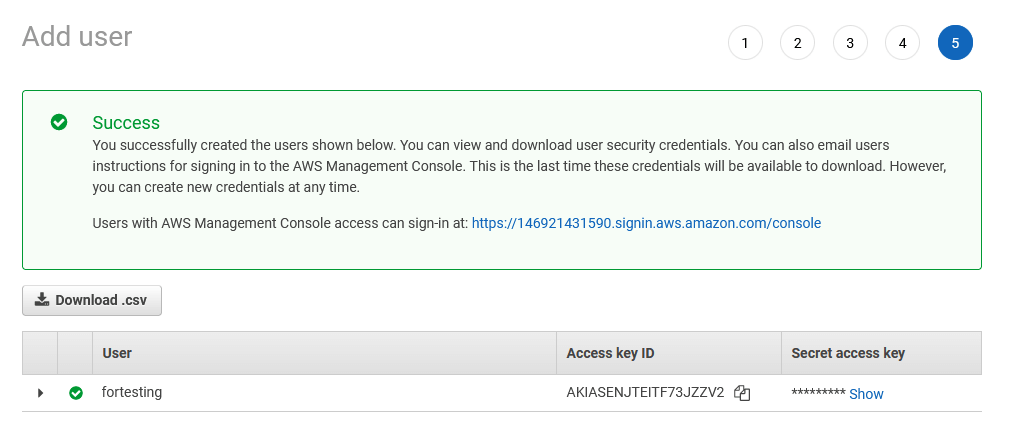
- at bottom right click “Close” button.
- Now paste (hitting keys Ctrl and V) your Access key ID into the Gseo AWS ID field.
- Paste your Secret access key into the Gseo AWS secret field.
